In order to capture screenshot in Windows 8 without the use of any other 3rd party software, you need to locate the Prt Scr & Windows buttons on Keyboard. You should also know how to open up Windows Explorer and navigate to the Pictures Folder in order to easily capture screenshot in Windows 8. Whether you want to take a screenshot of Desktop or any Metro Application running on your Windows 8 computer, the key combination Windows Key + Prt Scr works fine and saves an image file in the Screenshots folder of Pictures Library.
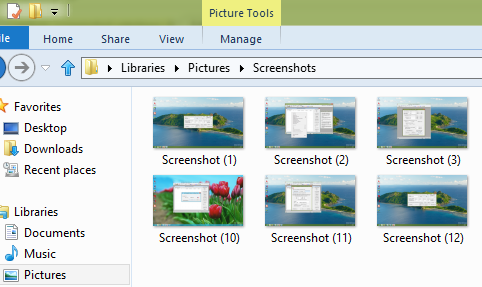
Windows 8 Screenshots Folder in Pictures Library
Whenever you want to capture screenshot of total screen, all you need to do is press the Windows Key on your Keyboard and press the Prt Scr button on your keyboard one time and wait for a little. Windows 8 will display a transparent blank window for couple of seconds and will save a .png file in a folder named as Screenshots in the Pictures Library as displayed above in the screenshot. The above screenshots have been captured on Latest Version of Windows 8 using the Windows Key + Prt Scr Method.
Capturing a Screenshot on a Windows computer can be really helpful when you want to communicate something visually to anybody else. In older version of Windows like Windows 7 etc, capturing screenshot was indeed a difficult procedure (press Prt Scr to copy the screenshot to clipboard, locate and open up an image editor, paste the clipboard contents and then save the screenshot file) and lots of Screenshot Capture Software Application surfaced on web. Windows 8 uses numbers to differentiate the screenshots captured as displayed above. Even if you delete or rename some file, the next screenshot captured on Windows 8 will be named according to the next number stored internally by Windows 8. Size of the screenshot captured will depend on resolution of your monitor and color depth set for your display.