In order to close a Windows 8 style application, all you need to do is press Alt + F4 and the Windows 8 app currently under focus will close in a couple of seconds. Yes Clocking a Windows 8 style app is as simple as closing a desktop style application. Yes you can even verify this Windows 8 style application closing method using Windows 8 Task Manager. Given below steps outline how to close a Windows 8 style application and verify that it has been closed and removed from memory. This is the simplest method in which you can free up your computer resources and utilize cpu and memory in best possible way.
- Open up a Windows 8 Style Application on your Windows 8 Desktop or laptop Computer.
- Navigate to Windows 8 Start Menu and open up any Windows 8 Application. Remember that the Windows 8 Start Menu displays Desktop Application Shortcuts as well as Windows 8 Application shortcuts.
- Now Let this Windows 8 Application running, find the Desktop Icon in Windows 8 Start Menu and click on it.
- Now Open Windows 8 Task Manager and find your Windows 8 Application in the Apps section of the Processes tab of the Task Manager.
- Now close the task manager and click on top left corner of the monitor on which Windows 8 Start menu is displayed.
- After doing above step Windows 8 will open up the Windows 8 Application in front of you.
- Now in order to close this Windows 8 Application, press Alt + F4. After pressing this keyboard shortcut to close the Windows 8 Application, your Desktop will open up automatically or in case you had multiple Windows 8 applications running, other Windows 8 application will open up.
- Now in order to verify that the Windows 8 Application you closed, open up Task Manager again and wait for a couple of seconds. After a couple of seconds, the Windows 8 Application you closed using Alt + F4 will be removed from the list of Apps in the task manager.
There are other ways as well in which you can close a Windows 8 Application. You can kill a Windows 8 Application from the Task Manager by doing a right click on the selected Windows 8 Application and selecting End Task from the menu which opens up on the right click. Another way in which you can close a Windows 8 Application using Mouse is right click at the top left corner, a popup menu appears, select Close from the popup menu to close the current Windows 8 application with focus.
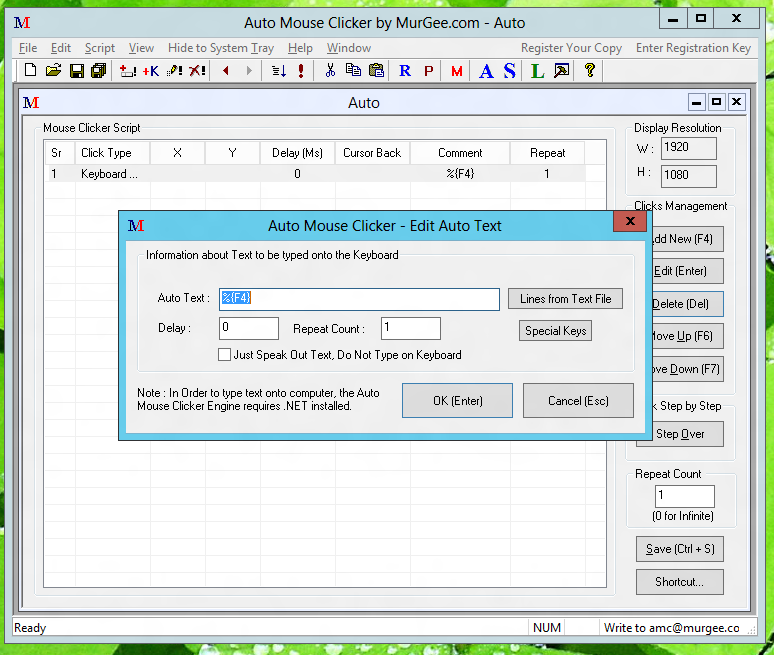
Automation Software provides functionality to Close Windows 8 Application(s)
Out of all the methods Alt + F4 is the simplest and easiest way to close a Windows 8 Application. In case you find that pressing Alt + F4 using Keyboard is too much work to do, you can automate it as well. Use Auto Mouse Clicker and assign the required Keyboard Keys to be sent to Windows 8 or even send automated Mouse Clicks to Windows 8 and control Windows 8 Applications, Windows 8 Start menu and other Desktop Applications easily and quickly. Yes the Software is Windows 8 Compatible, is free to download and try out, has lots of examples and tutorials built in, and can really help you to get Windows 8 under your own control.