In order to Lock your Windows 8 Computer, you have lots of options. The very first and easy way to Lock a Windows 8 Computer is to press the Lock Computer Keyboard Shortcut i.e. Windows Key + L Key. You need to press the Windows Key on your keyboard (Either Windows Key on Left Hand Side of Keyboard or on Right Hand Side of Keyboard) and then without releasing it, you need to press the L Key on your Keyboard. Once you have pressed the Windows Key and L Key on your Keyboard, your Windows 8 Computer will get Locked and Windows 8 Welcome Screen will be visible on your Monitor.
You can also Lock your Windows 8 Computer from Windows 8 Start menu by clicking on your Signed on User Name and then selecting the menu Option to Lock the Computer as displayed in the given below screenshot. Once you click on the Lock menu option, your Windows 8 will display the Welcome Screen and your Windows 8 Computer will get Locked.
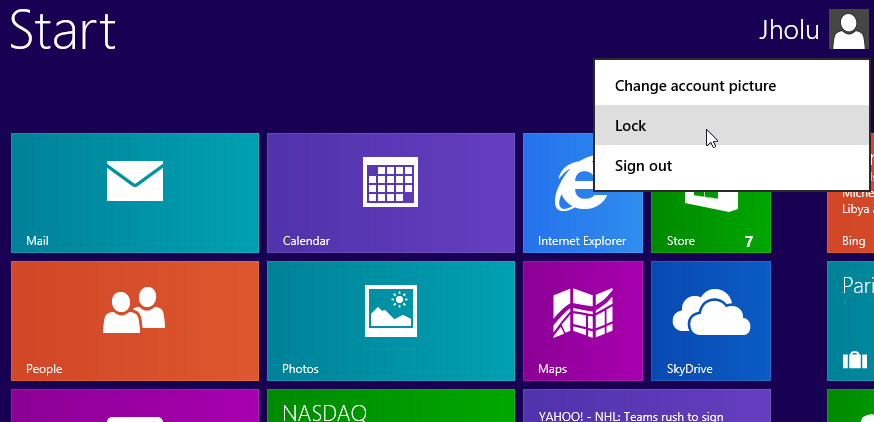
Lock Windows 8 Computer from the Start menu of Windows 8
Another way to Lock your Windows 8 Computer is to press Ctrl + Alt + Del and when the new screen appears, select Lock from the options available as displayed below. Pressing Ctrl + Alt + Del and pressing Enter will automatically Lock your Windows 8 Computer and will bring the Windows 8 Welcome Screen.
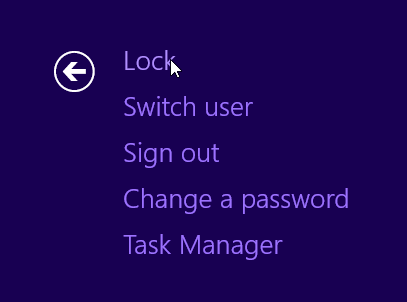
Press Ctrl + Alt + Del and when new screen appears press Enter to Lock your Windows 8 Computer / Workstation
Either way you lock your Windows 8 Computer, your Monitor will display the Windows 8 Welcome Screen and you would be prompted to re-authenticate yourself by providing the locked user’s password. In case you have not set any password, you would still need to click on your user name in order to regain access to your Windows 8 Computer.
In case you would like your Windows 8 Computer to Lock Automatically after configurable minutes, you can try out the software listed at Lock Idle Windows 8 post of this website. Apart from the new Welcome Screen, Start Menu of Windows 8 and new Sign In Options for Windows 8, the security management of Windows 8 remains almost the same as for other versions of Windows Operating Systems. Manual Locking of Windows 8 can be really handy using the first option outlined in this post.