This post presents a unique Text to Speech Software for Windows Computer. This Text to Speech Software can be used to convert text to speech, convert text to a .wav file or to speak selected text in any application using your computer speakers. Given below screenshot is the main screen of this text to speech software which is totally free to try out on a Windows computer. The Voice spoken or converted by the software can be configured from the control panel.
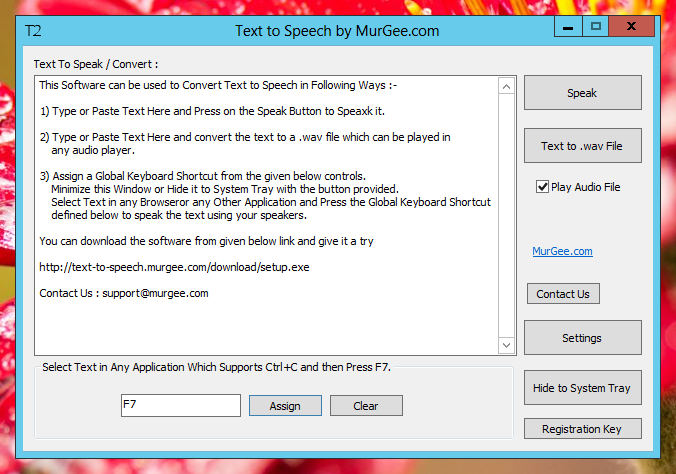
Speak Selected Text, Convert Text to audio file with simple and easy to use Text to Speech Software
Download and try out this multipurpose text to speech software for free. This Software has been tested on Windows 8, Windows 10, Windows 11, etc. The Voice spoken or converted by this software is configurable from Control Panel. The button labelled Settings on the software’s main screen can be used to launch the Text to Voice Control Panel Applet as displayed below.
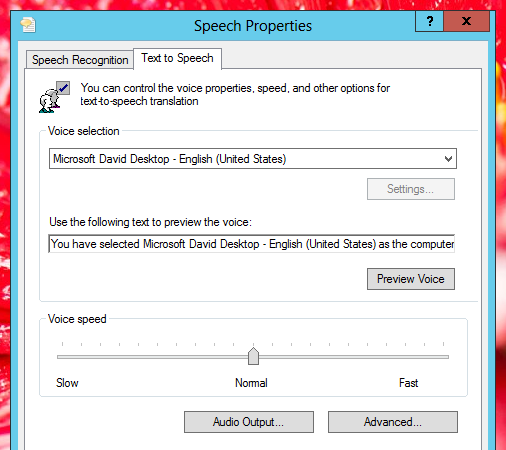
Speech Panel of Windows 8 to Configure Text to Voice
In order to read selected text aloud using your speakers, you need to configure a global keyboard shortcut in the Text to Speech Software Application as displayed in the first screen of this post. Once you have configured / assigned a keyboard shortcut (F7 was assigned to convert text to voice in the software screenshot above), you can minimize the application or hide it to system tray. Now onwards whenever you need to read aloud any text in any application or browser, all you need to do is select the text and press the keyboard shortcut configured. This Text to Speech Application can be really handy whenever you want to :-
- Convert selected text in any application or browser to voice.
- Convert text specified to an audio file in .wav file format.
- Just let the software read the text and convert it to audio streamed through default audio device like computer speakers,. etc.