Control Panel is one of the most useful software in Windows 8 which can help you to manage your Windows 8 Computer. Various Control Panel Applets can be launched from command line. You can even create a desktop shortcut to launch a specific Control Panel command. The easiest way to create a desktop shortcut for a specific control panel command is to right click on it and select the menu option to create a shortcut as displayed below.
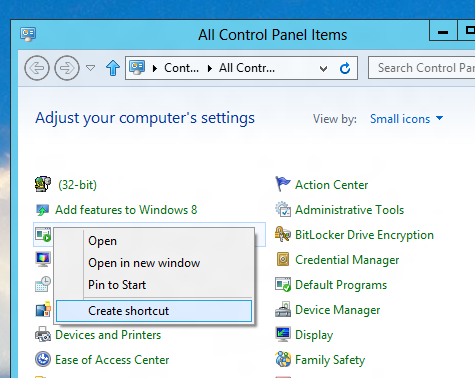
Create Desktop Shortcut for Control Panel Command in Windows 8
Yes Desktop Shortcuts can be really handy to launch specific Control Panel Command in Windows 8. However there may be a time when you might need to get a way to launch specific control panel command using a command line. In Windows 8 the Control Panel is an application named as Control.exe and can be typically found in C:\Windows\System32 Folder. This Control.exe (which is actually the Control Panel Application of Windows 8) accepts command line arguments. In case you suply invalid argument, the Control Panel Application would not do anything. Without any further explanation, let’s delve into few Control Panel Commands on a Windows 8 Computer.
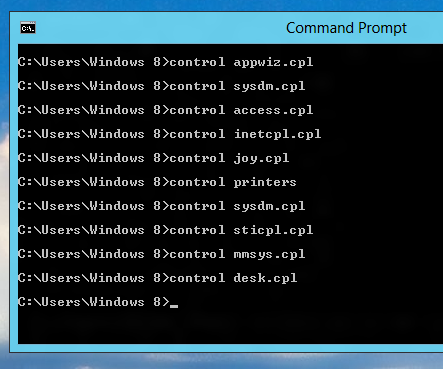
Launch Control Panel Commands from Command Line
The above screenshot captured on a Windows 8 computer displays few commands launched from Command Line to launch various Control Panel Applets. You do not need to remember them as most of the control panel commands are packaged in a seperate .cpl files which can be found in C:\Windows\System32 folder as displayed below. Depending on whether you are using a 32 bit or 64 bit version of Windows 8, your search results will be different. Also some 3rd party applications create and install .cpl files to provide a quick way to configure application specific functionality.
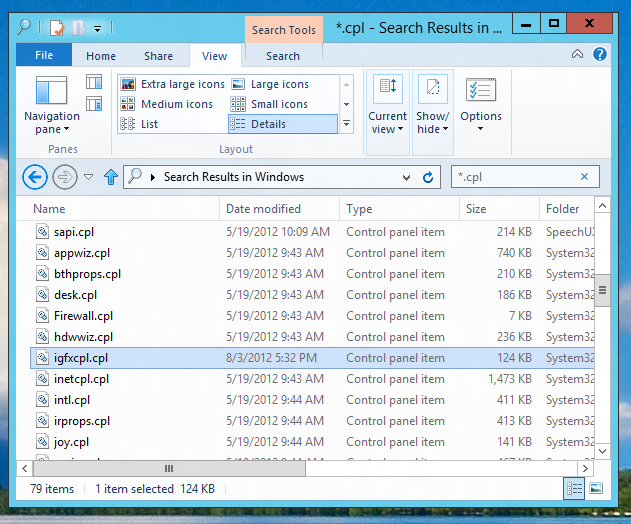
Windows 8 Control Panel Commands in .cpl files