Easy to learn and use Macintosh Macro Software is presented here. In order to create and run macros with this Mac Keyboard & Mouse Automation Software, you do not need to learn any script or even command line options. A single look at the given below screenshot of the Macro Software for Mac will give you an idea of what all you can automate with this Macro Software on your Macintosh running on Mac version 10.5 , 10.6, 10.7 & even on Mac 10.8. This Macro Software can start doing Macintosh Automation for you within a couple of minutes instead of spending lots of time in understanding some complex scripting language. Once the Macro Software is installed, it even displays few video tutorials running on Macintosh Lion.
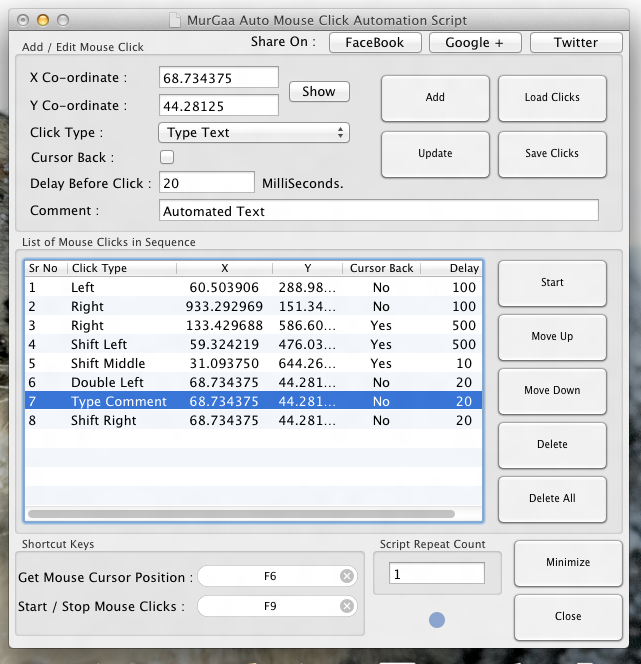
Create and run Macro for Automation on Mac Easily and Quickly
The Mac Macro Software screenshot tells almost everything about the software. As displayed in the above screenshots, a Macro has been created to automate Mouse Clicking and Typing text on Keyboard. Mouse Clicks on Macintosh are performed by specifying X and Y screen location co-ordinates. Depending on how many monitors are connected to your Mac and depending on Monitor Configuration, the X and Y screen co-ordinates vary and every pixel has got different co-ordinates. In order to get the screen location co-ordinates on your single or multiple monitor Macintosh, define a keyboard shortcut, move mouse cursor to any screen location and press the keyboard shortcut to let this Macintosh Software determine X and Y Co-Ordinates. You can alternatively enter the screen co-ordinates manually and click on the button titled Show to move the mouse cursor to the screen co-ordinates entered manually.
Keyboard is another important device with which we interact with Macintosh. Yes this Macro Software for Macintosh can automate typing of pre-defined text to the active application automatically. The Comment field is utilized to specify automated text in the Macro as displayed in the above screenshot. The X and Y Co-Ordinate fields will be ignored when running text typing script record of the Macro.
This Macro software can provide you accuracy and speed for your repetitive tasks on your Mac. Recording Macro is as simple as using the assigned keyboard shortcut to get mouse cursor location and pressing the Add button, similarly for Auto Text just specify the text to be automated in the comment field and add the script record to the macro. You can save the Macro to your Desktop or any other location using the Finder Window displayed on the press of the Save Clicks button. Whenever you want to play the recorded Macro, you can either press the Start button or playback the macro with keyboard shortcut.