Find here about Advanced Mouse Clicking Software available for free trial download on Windows Computers. This Advanced Auto Clicker offers lots of ways in which you can Automate Mouse clicking on your Windows Computer. Yes this Advanced Clicker works on Windows 8 and on other Microsoft Windows versions such as Windows 11, Windows 10, etc. This post provides few screenshots of the Advanced Auto Clicker Software which is a really sophisticated and yet easy to use Mouse Automation Software for Windows. Lots of Video Tutorials are built right into the software and with little efforts you can use this Advanced Auto Clicker to do simple and complex tasks. Whether you wish you mouse cursor to automatically click at a fixed position, random position anywhere on the screen or even in a rectangular defined area or even relative distance, this Advanced Auto Mouse Clicker can do everything and learning the software is really easy.
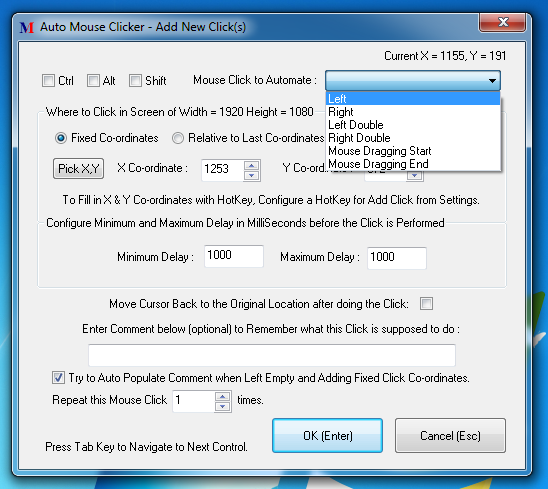
The above screenshot displays the types of Mouse Clicks you can automate on your Windows Computer. Note the drop-down in the above screenshot displaying Left and Right Mouse Clicks with Single or Double Click variants. Yes you can even automate Mouse dragging with this advanced and yet easy to use Mouse Automation Software. Have a look again at the above screenshot and note that there are three check-boxes allowing to press System Keyboard Keys (Ctrl Key, Alt Key and Shift Key) along with selected Mouse Click. The above screenshot allows you to pick the screen location using the Pick X,Y button and it can also read the title or caption of the window beneath and store it as comment provided the Auto Populate Comment option is selected. The Screen displayed above allows you to specify whether you wish to do a mouse click on fixed screen location or relative screen location and finally you can specify whether you wish to automate this click one or multiple times. Yes this small screen provides you lots of features and making this software really advanced and yet easy to use.
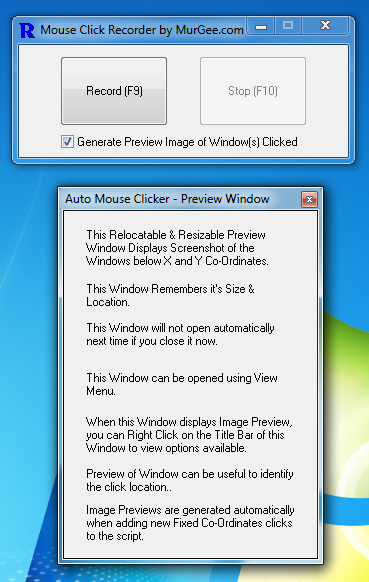
This Advanced Auto Clicker has a inbuilt Mouse Click Recorder. The most unique feature about the Mouse Click Recorder built into this Advanced Mouse Automation Software is the screenshot capturing functionality. Mouse Clicking is done by this software by remembering the screen co-ordinates and comment helps you to identify each mouse click. However when recording the Mouse Clicks, it is not practical to enter comment every-time you record mouse click and hence this Mouse Click recorder captures screenshot of the window on which you do a mouse click. Once the Mouse Clicks are recorded and the recorder is stopped, a small preview window displays the screenshot captured for every mouse click. Recording of Mouse Dragging is not currently supported by this Mouse Click Recorder of Advanced Auto Clicker, however you can add Mouse Dragging Commands using the Mouse Click Script Editor of the Advanced Mouse Clicker Software.
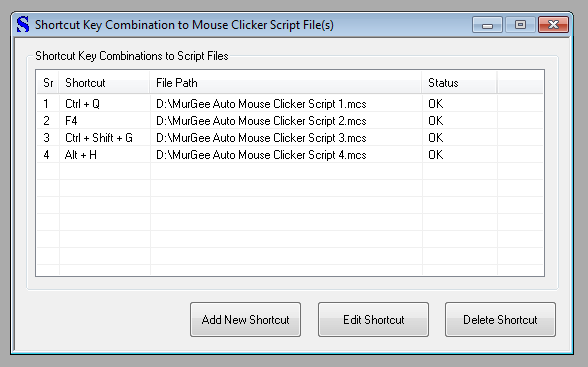
Once you have either recorded or manually created the Mouse Clicking Script, you can assign keyboard Shortcut to launch the script and start Mouse Click Automation. You can even run Multiple Mouse Clicking Scripts at any given time and every running Mouse Clicking Script creates an icon in System Tray to indicate that Automatic Mouse Clicking is being performed. The Script Icon in System tray will exit automatically when the script is completed. You can even Pause or Stop the execution of Mouse Clicking Scripts with configurable keyboard shortcuts as displayed in the screenshot below. Yes there are many more features offered by this Advanced Auto Clicker and yes there are lots of video and screenshot tutorials built right into the software.
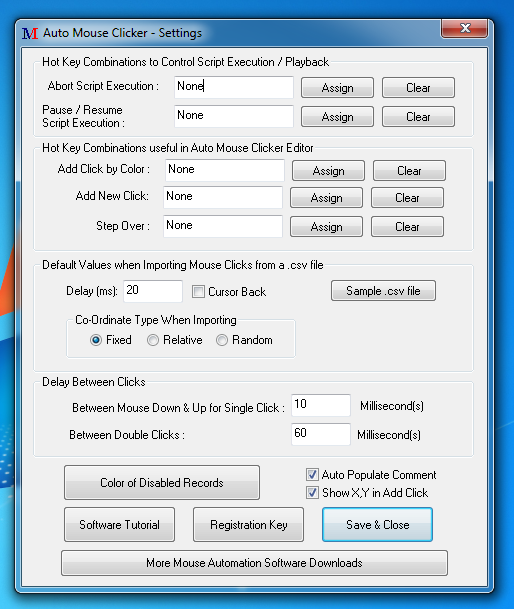
The above screenshot displays a screen of Advanced Auto Clicker where you can assign Keyboard Shortcut to Pause / Resume or Abort execution of Mouse Clicking Scripts / Macros. There are other configurable parameters available in the above displayed screen providing you finer control over how the software must work. You can even control the delay in time between Mouse Down and Mouse Up Events and also control the time delay between Double Mouse Clicks. Other configurable parameters allow you to specify Keyboard Shortcuts to Add New Mouse Click, Add Click by finding Color on Screen and to Execute One Mouse Click Record at a time while in the Advanced Auto Clicker Editor.
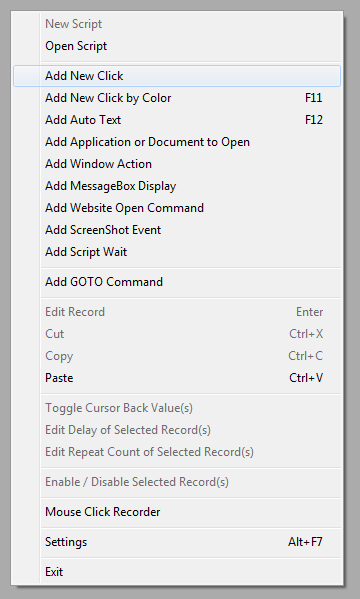
The above screenshot displays extra features of this Advanced Auto Mouse Clicker Software. The Menu displayed in the above screenshot can be launched by doing a right click in the Mouse Click Editor. As this software follows Windows guidelines, all you need to learn this software is basic Windows Application Navigation. The Inbuilt Menu Bar, Tool Bar, Status Bar and Right Click Menu allows you the access of all the basic and advanced features of the software. Few of the extra features offered by this Advanced Auto Clicker includes automatic keyboard typing, converting text to audio, clicking mouse cursor by finding specific color on the screen, capturing screenshot and much more.
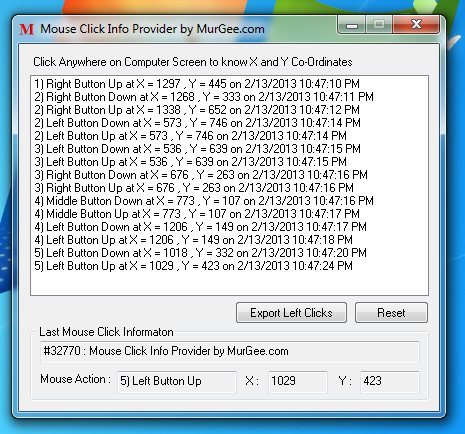
In case you are not currently aware of Screen Co-Ordinates, you can use the inbuilt Mouse Click Information provider in Advanced Auto Clicker. As the above screenshot displays, this Mouse Click Information provider window displays screen co-ordinates along with the name of Mouse Click type. You can launch the above displayed screen from either menu bar or Toolbar of the Advanced Auto Clicker and this Window remains at the top of all other Windows providing you quick information about the mouse event you perform manually or with the automated mouse clicking script. This Mouse Click tool can be handy to debug Mouse Click Scripts / macros created with Advanced Auto Mouse Clicker Software Application. There are many more screens in the software and a trial download is available as well. The Software does not have any popup reminders to pay for the software application and the trial version works as good as registered version of the software on almost all latest versions of Microsoft Windows.