This post presents lots of ways in which you can Block Mouse & Keyboard Input to your Windows Computer. Multiple ways are described in this post which all together provides you ways in which you can block unwanted Keyboard Key Press and Mouse Movement or Clicks to your Windows Computer. Have a look at the software screenshots provided and all the ways described here needs you to download and install software as Microsoft Windows does not provides you a way to block keyboard and mouse input to a Windows computer using some sort of registry tweak or utility. Do have a close look at possibly all the Mouse and Keyboard Utilities presented and select the best utility which provides you complete control over Keyboard & Mouse Input to your Windows Computer.
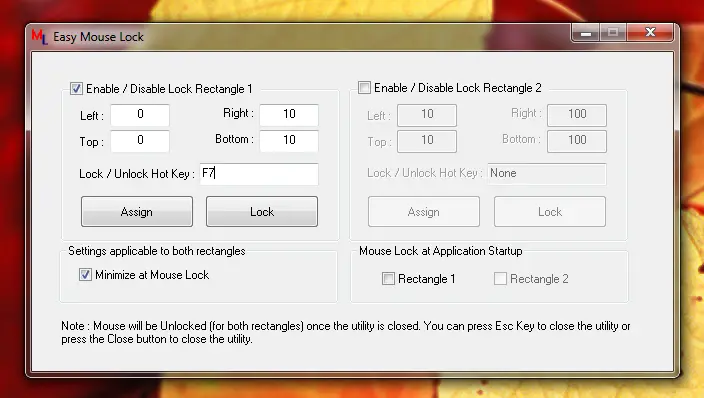
Block Mouse Movement with Mouse Lock Software
The Mouse Locking Software Download presented above allows you to block Mouse Cursor Movements to predefined rectangular area. The Software Application presented above can be configured and use to block Mouse Cursor onto a single monitor in a Multiple Monitor Windows Computer or in a rectangular area defined by Screen Co-Ordinates as displayed above. The Mouse Locker Utility presented above allows you to configure a Global Keyboard Shortcut or HotKey to Enable and Disable Locking of Mouse Cursor. The Locked Mouse Cursor becomes free to roam when the application is closed.
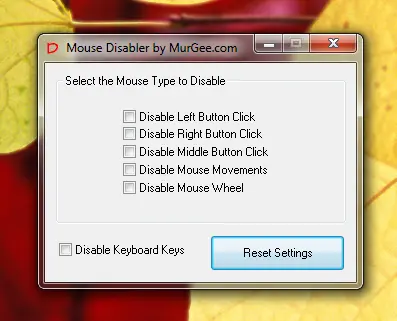
Disable Mouse Click and Mouse Movement
In case you would like to only block Specific Mouse Click(s) on your Windows Computer, you can download the Mouse Disabler Utility which allows you to Disable any or combination of Left Button Click, Right Button Click, Middle Button Click, Mouse Movements or even Mouse Wheel input to your Windows Computer. The Above Mouse Disabler Utility can be used on any Windows Desktop or Laptop Computer and can be really handy to prevent accidental input of Mouse Clicks to the Computer. Download Mouse Disabler and prevent unwanted Mouse Click to your Desktop, Browser or any other Application running on your Windows Computer. The Mouse Disabler post describes more about this nifty utility to block mouse input to your Windows Computer. Yes you can even block Keyboard Keys from reaching to your Windows Computer with this Software Download.
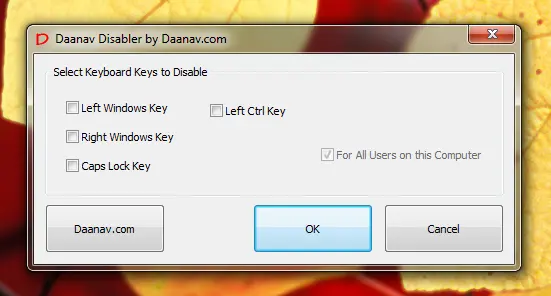
Keyboard Key Disabler Software
The Software Download presented above is different from other software applications presented until now. The Software presented here allows you to disable specific keyboard keys on your Windows Computer. In order to disable keyboard keys using this Keyboard Disabler, all you need to do is download the software, select the Keyboard Keys you want to disable and click on OK. You do not need to run this software in your System Tray unlike other Mouse Disabler Software Downloads presented in this post. This Keyboard Disabler is a Free Windows Application and stores the Keys to be disabled in the Windows Registry. Once the Registry Database is updated with the Keys to be Disabled, Microsoft’s Keyboard Driver takes care of disabling keyboard keys automatically.
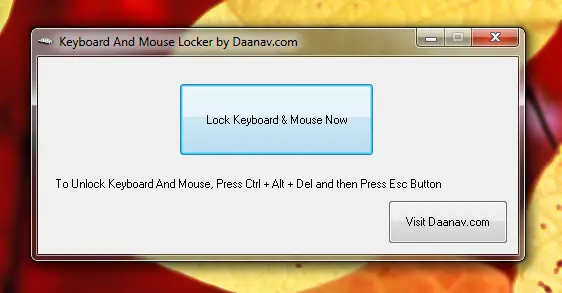
Lock Keyboard and Mouse
Although the software downloads presented above allows you to block Keyboard and Mouse in one way or another. The software application presented here provides you a single and quick way to block both Mouse and Keyboard to your Windows Computer. In order to Un Block Keyboard and Mouse , you would need to press Ctrl + Alt + Del and then press the Esc button to close the Lock Screen. Read and Download this Keyboard and Mouse Blocker to your Windows Computer and use it as and when you want.
All the Software Downloads presented above work on all version of Windows XP onwards including Windows 8, Windows 7, Windows Vista and other Windows Versions. The Software Applications presented above have been designed to make sure that you can unblock access to Mouse and Keyboard in a well informed way. Few of the above software applications are provided as Freeware and others are provided as Shareware. You can always navigate in Software Applications using Tab key and the Keyboard Shortcut Alt + F4 closes Windows Application. Do make sure that you do understand the functionality of the software before actually using it to block Mouse or Keyboard input to your Windows Computer.