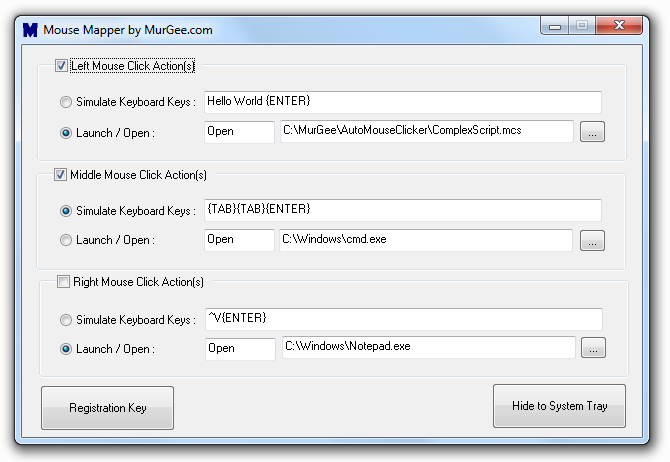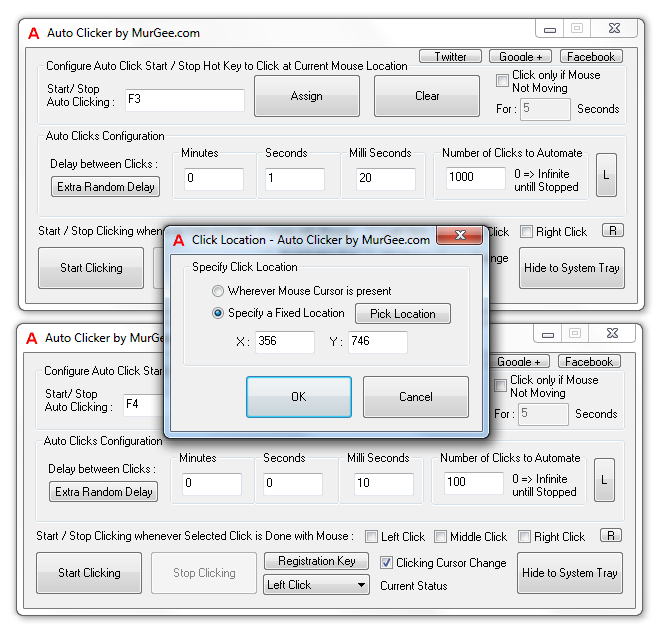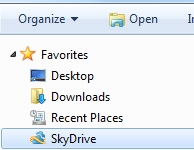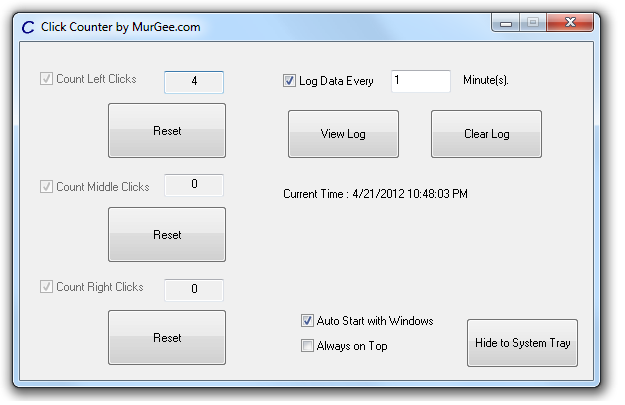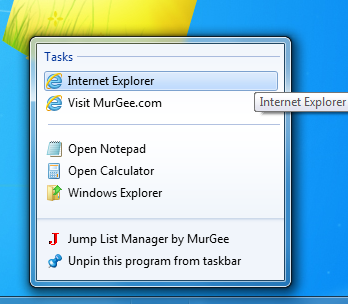Use Keyboard Simulator to simulate automatic typing on keyboard easily and quickly. The Keyboard Simulator accepts command line arguments, can simulate almost every key on keyboard and can be used in batch (.bat) files easily. The Keyboard Simulator Utility works on all versions of Windows including Windows 8, Windows 7, Windows XP, Windows 2000 and other Windows Versions running on either 32 or 64 bit Intel Architecture. The Keyboard Simulator Utility is free to download and try out. Minimum version of .NET 2.0 must be installed on your Windows computer in order to use and automate keyboard typing on your windows computer.
Download the Keyboard Simulator Utility now and give it a try. Once the installation completes, the Keyboard Simulator setup opens up an information page which displays example usages of the software utility. The setup also installs a new command named as KSSleep which can be used to simulate delay in milliseconds from batch files. The information page also allows you to download sample batch files which can give you a quick start in using the Keyboard Simulator utility from batch file. Extra Commands for batch files can be added on request to provide you complete keyboard, mouse and application automation.
The Keyboard Simulator Utility accepts command line parameters and is primarily intended for usage from a batch file(s). The KSSleep command allows you to add delay in between consecutive batch file commands. In case you would like a automatic typing software utility with a graphical user interface and system wide shortcut keys support, then the Auto Typer Utility would be the best for the purpose. The Auto Typer utility allows you to assign multiple keyboard shortcuts and can be used with non-english languages as well. Yes the Keyboard Simulator Utility can be used to automate typing of non english sentences / characters as well. In case you just need to automate single key on your keyboard, then the Auto Keyboard utility might be your first choice. Unlike Auto Typer and Keyboard Simulator utilities, the MurGee Auto Keyboard utility provides the functionality to simulate selected key multiple times on keyboard with a system wide shortcut key combination as trigger.